|
On the Booking Details page, you have the option to enter several web links in different formats. The icons are for identification purposes only, to help distinguish the type of link entered. All links may be used in the same way, accepting the same input formats and linking to any type of web page you require. For example, the Website icon may be linked to a map location while the Map icon may be linked to a website.
|
Website |
 |
Link to a website |
|
Map |
 |
Link to a map for using GPS navigation |
|
+Website |
 |
Link to an additional website |
Below we explain the different types of formats available when entering web links. Selecting any of the links will open the site in a new browser window.
The process works like this: If the text starts with 'www.' or 'http' or contains a '.' anywhere in the text, we treat it as a website and link directly to the site. Otherwise, we treat it as a map search and link it to Google Maps referencing your selected Location's country and city. So, it's important to not enter any '.' in text that is not a website address and is intended to be used a 'search text' or, othe page link may not function correctly.
|
Booking Details Example showing links for the Hotel Roma in Prague. |
|
Option 1: Websites |
|
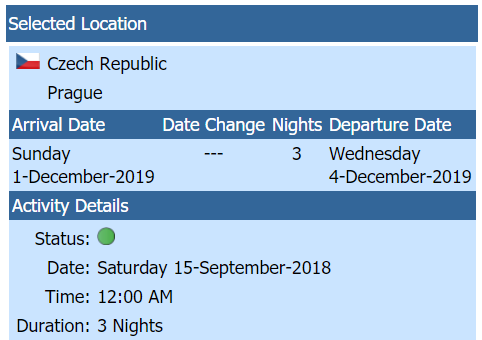
|
Use the field as a
general website link. To link
to a website, simply copy and paste the website or enter the
website address prefixed with either
'www.' or 'http'. You may also enter websites as 'something.com' for example, omitting the 'www' prefix.
Examples
-
modusTravel.com
-
www.Hotels.com
-
https://www.Eurail.com
|
|
|
Option 2: Maps |
|
 |
|
The easiest way to link entered text to Google Maps is to simply enter the attraction name. As you are entering links related to a location, there is no need to enter any additional details other than the attraction name.
Sample Text
-
Hotel Roma
-
Powder Tower
-
Charles Bridge
-
St. Vitus Cathedral - This would be treated as a website as it contains a '.' in the text and would more than likely be invalid
-
St Vitus Cathedral - This will link to Google Maps for 'St Vitus Cathedral in Prague'
 |
How do we link to Google Maps?
Each activity is associated to a specific location (country and city) that you have entered. Assuming those have been entered correctly, we take the entered text and format it for Google so it will display the attraction you have entered on their map. This allows you to only enter the attraction name, making it quick and easy to enter all your activities, especially whe using Checklists.
Be sure to see our page on Side-by-Side Attractions, making entry quick and easy.
|
|
|
|