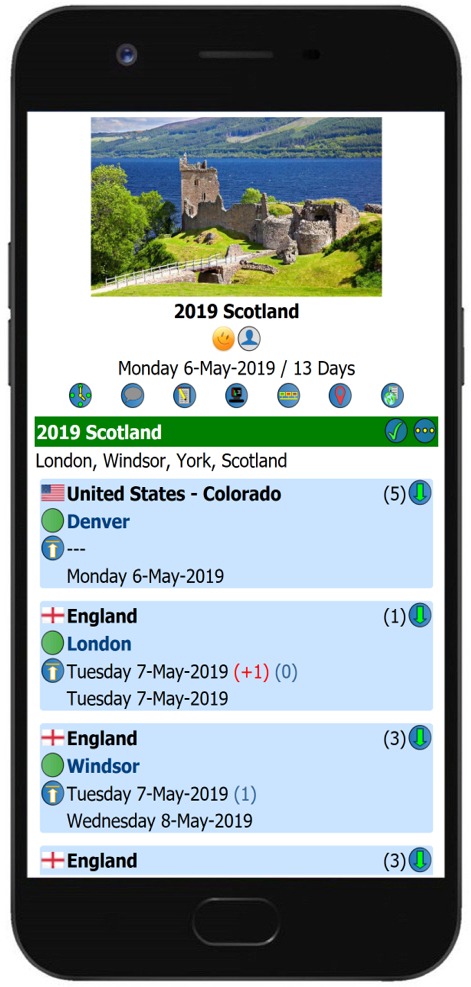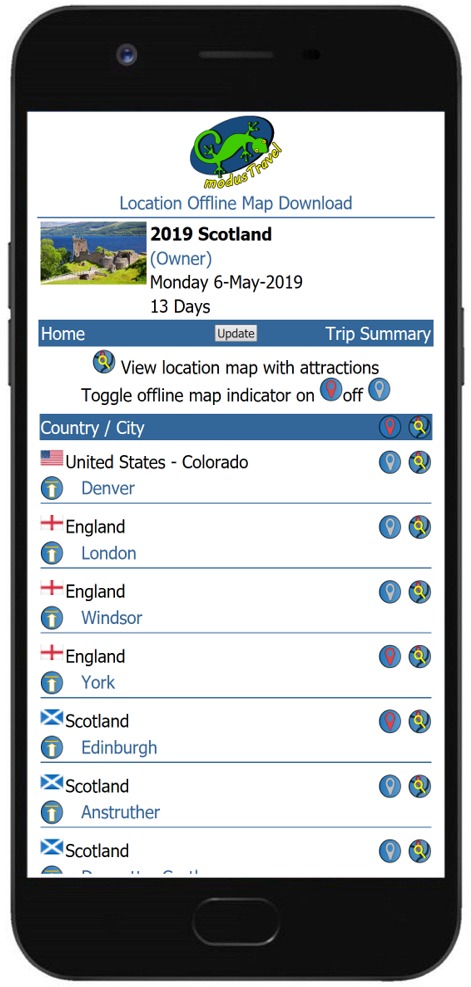| Mobile Trip Profile - Offline Map Download Tracking |
|
|
|
The
Offline Map indicator
Select the
To set
the offline indicator, click the
As the downloaded offline maps are unique to each traveler's mobile device, each traveler (Trip Owner and Trip Trackers) are able to set their own indicators for the maps they have downloaded. For more information on downloading maps to be used offline, see our page: Offline Map Download Help |
 displays on various pages to indicate
that you have downloaded a map on your
mobile device to be used offline for a location you
will be
visiting. The indicator is set
manually allowing you to keep track of
locations you have downloaded for
offline use.
displays on various pages to indicate
that you have downloaded a map on your
mobile device to be used offline for a location you
will be
visiting. The indicator is set
manually allowing you to keep track of
locations you have downloaded for
offline use. icon to display a map of the location with
attractions. This map icon will display on
multiple pages for easy access. Once the
map of the location is displayed, you may save
it as an offline map to your
mobile device. Once you
have completed downloading a map, return to
the main screen and check off
the location as being downloaded.
This will set the
icon to display a map of the location with
attractions. This map icon will display on
multiple pages for easy access. Once the
map of the location is displayed, you may save
it as an offline map to your
mobile device. Once you
have completed downloading a map, return to
the main screen and check off
the location as being downloaded.
This will set the
 icons to toggle the settings and then select
'Update'.
icons to toggle the settings and then select
'Update'.