 A Day Trip is basically a trip to one or more locations before returning to your base location for the night.
A Day Trip is basically a trip to one or more locations before returning to your base location for the night.
In general, when building a trip, you will create a location for every place you plan to visit. This allows you to create activities for each location and utilize the Travel Planner to calculate travel times and stay durations at each location. Day Trips are handled differently. There are several different ways of creating and managing them, each having unique advantages and disadvantages as described below.
| Adding a Day Trip using Location Activity Groups (Preferred Method) | |||||||
| Day Trip Activities grouped together by Activity Group Title and Highlight Color | |||||||
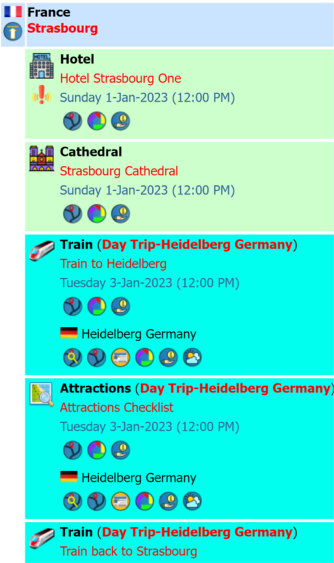 |
In this example, we have grouped all the 'Day Trip-Heidelberg Germany' activities together. This method of creating Day Trips gives you all the functionality of Activities and provides links to the Day Trip location, even if it's in a different country than your base location. Add the activities to the location as you normally would for your Day Trip activities. The activities can have any type assigned such as Train, Cathedral, Meal, etc. Edit the activities and set the 'Activity Day Trip Alternate Country/City' so that icon links use the Day Trip location (Heidelberg), instead of the base location (Strasbourg). You may also assign the groups at one time on the Location Activity Groups page. Using the Location Activity Groups page, create your 'Day Trip Activity Groups' by setting the group title and highlight color. When to use Use to create one or more activities under a location all related to the Day Trip.Advantages Full Activity functionality, the same as other activities under a location. Icon links reference the Day Trip location, even for an activity checklist. You can easily group all your Day Trip activities together, identifying them by title and highlight color. Using Using the Mobile Trip Profile, you will be able to select specific Activity Groups to display or hide. See Mobile Location Activity Groups for additional details. Disadvantages As the Day Trip is at the activity level and not a Location, it will not be integrated with the Travel Planner to display travel times and durations between locations. |
||||||
| Day Trip Activity Navigation and the Mobile Trip Profile | |||||||
 |
Mobile display showing the grouped activities. See Mobile Location Activity Groups for additional details. |
||||||
| Adding a Day Trip activity type to a locations (Simplest method but has limited functionality) | |||||||
| When a 'Day Trip' activity type is selected for an activity, it will be highlighted to stand out for easy identification. | |||||||
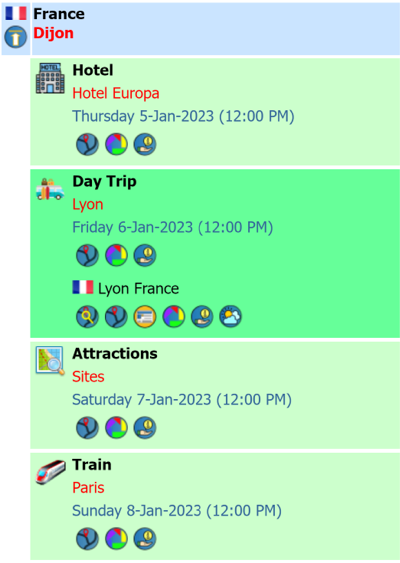 |
In this example, we have added an 'Activity' under Dijon with the type of 'Day Trip' to Lyon. The Day Trip activity type displays highlighted to distinguish it from other activities. Note, if you assign the Day Trip activity type to a Location Activity Group, the Location Activity Group highlight color will override the default Day Trip activity color.
When to use Add a Day Trip activity type when you plan to visit one ore more locations, returning to your base location for the night. Advantages This is the easiest method to create a Day Trip. Since the Day Trip is an activity, you get all the features of a normal activity type. You can add multiple 'Day Trip' activity types to a single location. Under each Day Trip activity, consider building an Activities Checklist for everything you plan to see and do. Disadvantages You will not be able to utilize the Travel Planner to display travel times and durations to/from your Day Trip location is not an actual trip location. |
||||||
| Trip Details Page | |||||||
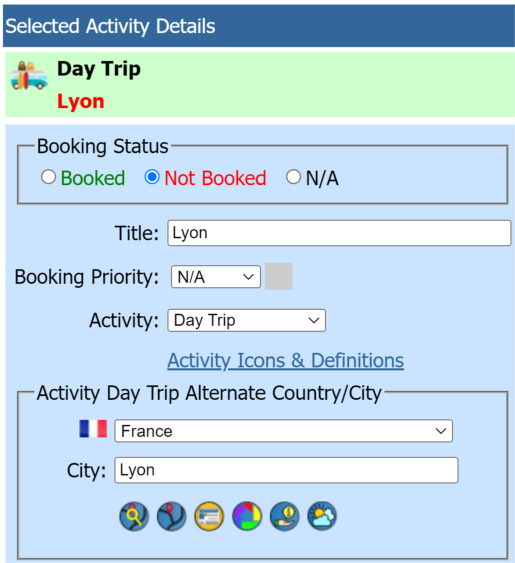 |
A Day Trip may be to an entirely different country than your base location. For example, you may take a Day Trip from Salzburg Austria to Berchtesgaden Germany for a tour of Hitler's Eagle's Nest nearby. In this example, the Day Trip is under the location of Dijon France going to Lyon France. Day Trip settings on the Activity Details page
|
||||||
| Day Trip Activity Checklists | |||||||
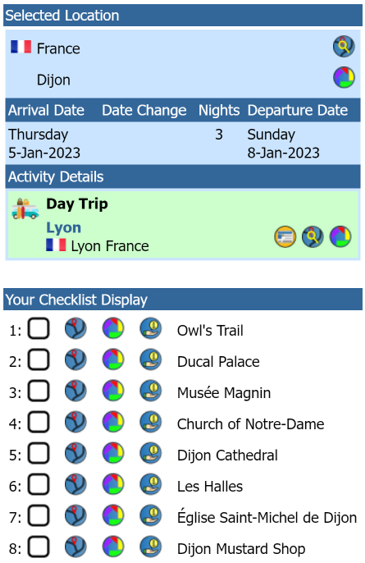 |
Checklist Map
 and Photo and Photo
 link override link override
When an activity is added to a location, by default, the checklist map and photo links take into account the city and country of the location. By setting the Alternate Country/City as described above for a Day Trip, the checklist icon links will use the Alternate Country and City settings. |
||||||
| Day Trip Activity Navigation and the Mobile Trip Profile | |||||||
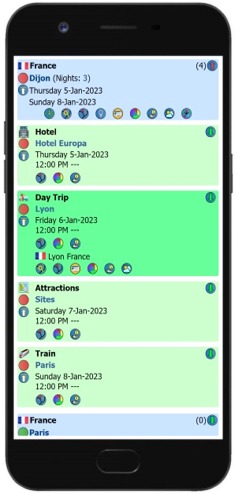 |
Day Trip Navigation and the Mobile Trip Profile Day Trips are highlighted for easy identification. Select the  icon for the Day Trip Activity to use your Smartphone GPS Navigation to guide you from your current location to the Day Trip location. Other icons display for the Day Trip activity type for News, Attractions Search, Photos and Weather. icon for the Day Trip Activity to use your Smartphone GPS Navigation to guide you from your current location to the Day Trip location. Other icons display for the Day Trip activity type for News, Attractions Search, Photos and Weather.On your return, select the  icon at the base location level to use your Smartphone GPS Navigation to guide you from your current location back to your base location. icon at the base location level to use your Smartphone GPS Navigation to guide you from your current location back to your base location. |
||||||
| Adding Day Trips as one or more locations (More complex requiring date adjustments to locations) | |||||||
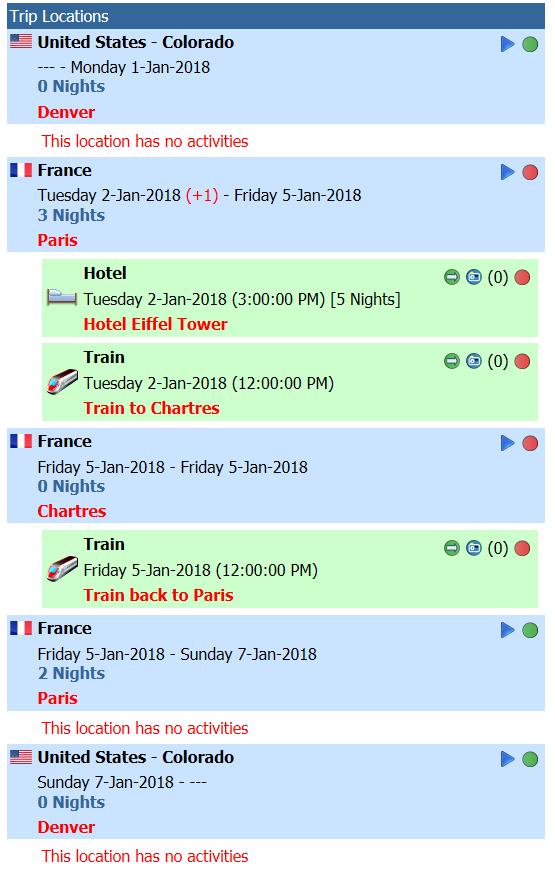 |
In this example, we have created a Day Trip to Chartres from Paris. Paris is split into two locations with adjusted dates to cover the entire time in Paris of 5 nights. The first occurrence of Paris is for 3 nights while the second occurrence is 2 nights.
When to use Add a Day Trip as a location if you want to utilize the full functionality of a location by adding activities and using the Travel Planner functionality. Adding a Day Trip as a location can be used for a single location as in this example for Chartres, or for a Day Trip having multiple locations before returning back to your base location. You must adjust the nights at both the origin and destination locations to keep all your location dates in sync. Advantages When Chartres is created as a location, you get all the functionality of a location such as the ability to add activities and utilize the Travel Planner to display travel times and durations. You can add activities to either of the Paris occurrences based on the dates they will take place. Disadvantages You have two locations that are the same (Paris and Paris with Chartres in the middle). You may have an activity at the first occurrence of Paris that spans the entire duration of your time in Paris. This may be something like your accommodations. For example, your Paris hotel is listed under the first occurrence of Paris on 2 Jan for 5 nights. The hotel actually covers your entire stay in Paris but is not referenced on the second occurrence of Paris after Chartres. |
||||||